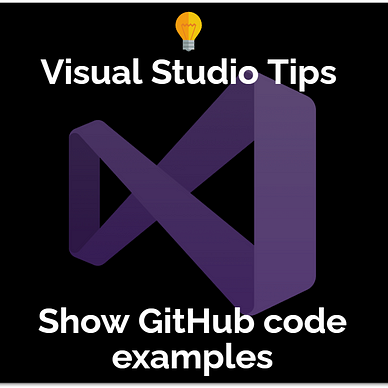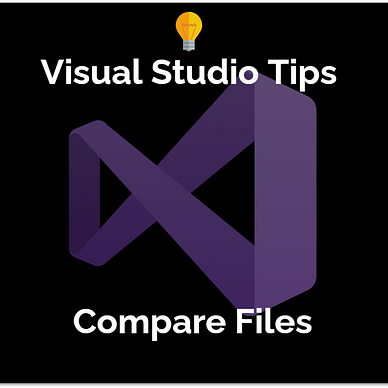Visual Studio Quick Tip
Are you working with a lot of files at the same time? Then you’ll like this tip!
You can enable the multi-row setting and use colors to organize files better!
Solutions can get big quite fast. To implement new features or fix bugs, lots of open documents are sometimes necessary. Here is a way to organize the mess in a better way.
By default, Visual Studio displays open files as tabs above the editor window. If it runs out of space, some tabs will be hidden behind a drop-down menu at the right edge. But if you need more space, use the multi-row option.
Use multi-rows
Click on the settings icon at the right and select the option Show Tabs in Multiple Rows. Instead of just one row, Visual Studio will display all open documents in as many rows as needed. You can access every file with just one click!
Enable tab coloring
You can also use tab coloring by project or by file extension to further enhance the overview. In the settings menu go to the submenu Colorize Document Tabs by… and select your preferred option. The tabs will then be painted accordingly.
Move tab bar to the left or right
Another way to handle many tabs is to place the tab bar on the left or the right. This will also enable further options to group and sort files in the settings menu. This is very useful if you have a wide-screen monitor with a bigger resolution. For Full-HD displays, the editor might not have enough space left. However, Visual Studio is quite flexible when it comes to organizing windows.
With these tips, you should be able to handle many open files better in the future with Visual Studio!
Here is a short demonstration video:
Find more tips for Visual Studio here: