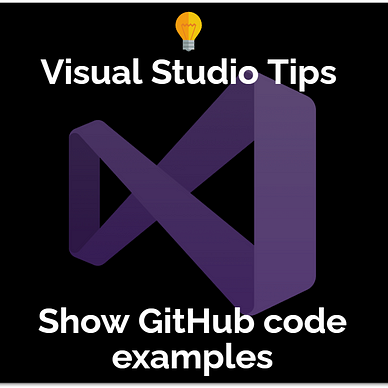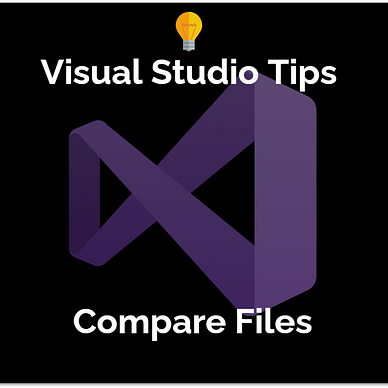Visual Studio Quick Tip
Cluttered context menus? Here is how to customize them in Visual Studio!
Do you want to get rid of some commands in Visual Studio’s context menus or add new ones? Here is how you do it!
Visual Studio’s context menus are huge and cluttered with commands to please all audiences. But some of them might not be suited for you, so why not remove them? And while we are at it, let’s add new commands that we use frequently. This handy tip improves your productivity by a lot!
To customize your context menus, right-click into the toolbar and select Customize. Then select the tab Commands, activate context menu, and select your context menu you want to edit.
Then select the command you want to remove and press the button Delete. You can also add new commands or even submenus. It takes a bit of effort but you can customize every menu exactly the way you want it to be!
In this example, the command Execute in Interactive will be removed from the code editor window context menu.
Find more tips for Visual Studio here: