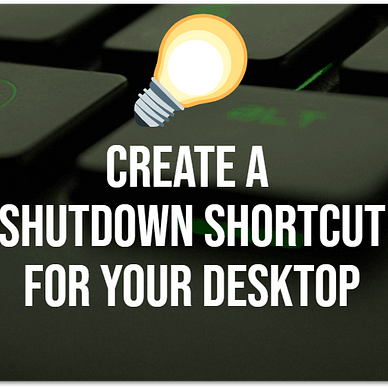Windows Quick Tip
Create A One-Click Shutdown Shortcut For Your Windows System
Instead of using the start menu, we can create a Desktop shortcut to shut down a Windows computer. Follow these steps to create your shortcut.
- Right-click on your desktop and select New → Shortcut
- Enter the command
shutdown.exe /s /t 0and click Next - Choose a name of your choice like Shutdown and click on Finish
Your shortcut is ready and will shut down your system immediately. The argument /s indicates a shutdown and the /t switch allows to set a time for how long programs are allowed to save data and close. If you choose 0, the shutdown will be deferred until all programs have closed.
🔔 To create a restart shortcut replace the argument /s with /r
You can also choose a different icon for your shortcut.
- Right-click on the shortcut and select Properties
- Go to the tab Shortcut and click Change Icon…
- Select a new icon and confirm with OK
Here is a short demo video:
Find more tips for Windows here: