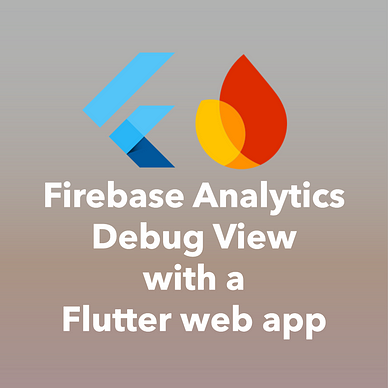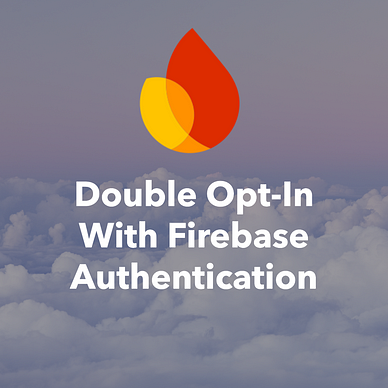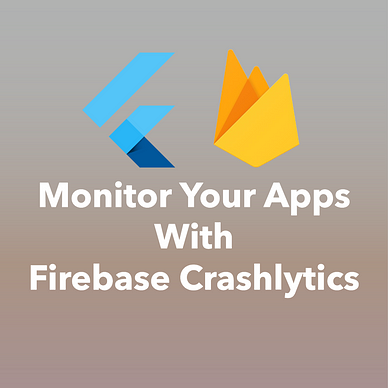Firebase Basics
How to Add New Apps to a Firebase Project
Here is how you can add new apps to a Firebase project from inside the Firebase Console and with the Firebase CLI tools.
Firebase Console
In the Firebase Console, click on the gears icon next to the Project overview menu entry in the Firebase menu on the left.
Then, select Project settings from the popup menu.
At the bottom you can find your existing apps grouped by platform.
To add a new app, click on the button Add app, choose your desired platform, and follow the setup instructions. After that, a new app appears in your list.
The available platforms are iOS, Android, Web, Unity, and Flutter.
💡 Hint: When you use Flutter, the corresponding iOS, Android, and Web apps will be created automatically. You don’t need to perform the manual steps in the setup guide.Firebase CLI tools
The Firebase CLI tools offer a way to add new apps to an existing Firebase project. To do so, first log in and select the project to which you want to add apps.
firebase login
firebase projects:list
firebase use <project id>The firebase login command opens a browser window for authentication. After that, you can get a list of all your projects with the firebase projects:list command. Copy a project id and pass it to the firebase use command to set the active project.
To create a new project, use the command firebase apps:create and follow the instructions of the assistant.
💡 Hint: The Firebase CLI only supports iOS, Android, and Web as target platforms!Conclusion
In this guide you learned how to add new Firebase apps to a Firebase project in the Firebase Console and with the Firebase CLI.
🚨 Take your Firebase skills to the next level! 🚨
Check out my free email course on Firebase fundamentals, and grab your copy of my Firebase ebooks.
Start building amazing apps with Firebase today! 🚀