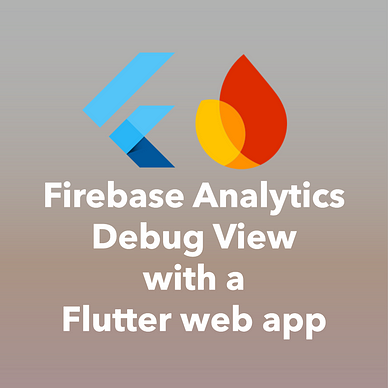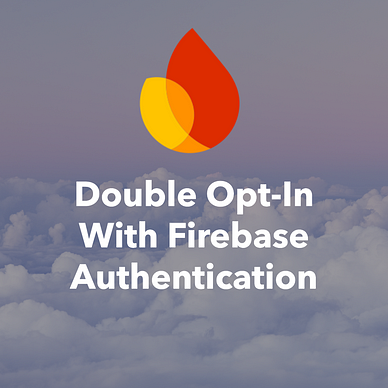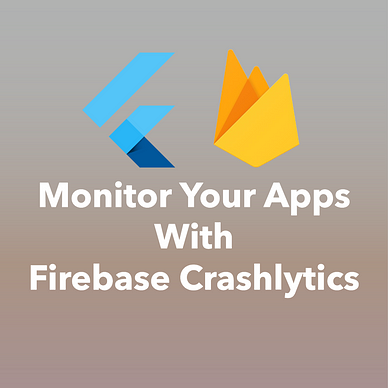Firebase Basics
How to Delete a Firebase Project
Here is how you delete a Firebase project in the Firebase Console.
In the Firebase Console, click on the gears icon next to the Project overview menu entry in the Firebase menu on the left.
Then, select Project settings from the popup menu.
At the bottom of the page, there is a Delete project button. Clicking on it will open a confirmation window, where you need to select multiple checkboxes before finally deleting the project.
⛔ You cannot delete a Firebase project with the Firebase CLI tools. The only way is to use the Firebase Console as described above.Conclusion
In this guide you learned how to remove a Firebase project in the Firebase Console.
🚨 Take your Firebase skills to the next level! 🚨
Check out my free email course on Firebase fundamentals, and grab your copy of my Firebase ebooks.
Start building amazing apps with Firebase today! 🚀