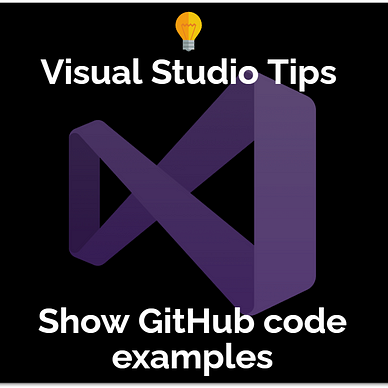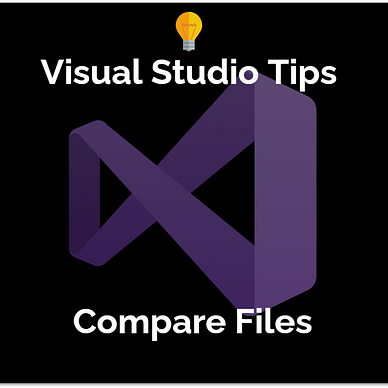Visual Studio Quick Tip
Organize Your Visual Studio Tool Windows The Way You Need Them
Visual Studio is quite flexible when it comes to window layouting. Find out here what you can do to customize your workspace.
Visual Studio offers a lot of tool windows for specific purposes. The most famous ones are the Solution Explorer, Error List, or Output windows. But with all windows open, the UI gets pretty messy and crowded. So here are some tips to organize your windows.
▶ Use Auto-Hide
Every window has a pin icon in the top-right corner. It switches between the Docked mode (window is always visible) and the Auto-Hide mode (window will hide when it loses focus).
▶ Close windows you don’t use often
The editor is usually the most important app part. So maximizing its size is beneficial for your productivity. Close windows that you don’t need often.
▶ Dock windows at the edges
If you grab a window at its title bar and drag it, Visual Studio will offer you to dock it at several positions. Use this to group your windows as you like.
▶ Make use of multiple screens
Make a window float and drag it to a second monitor. That way you can benefit from additional displays.
Find more tips for Visual Studio here: